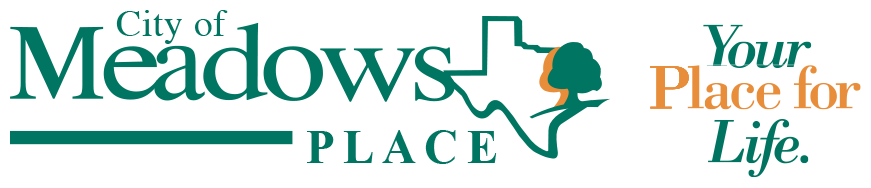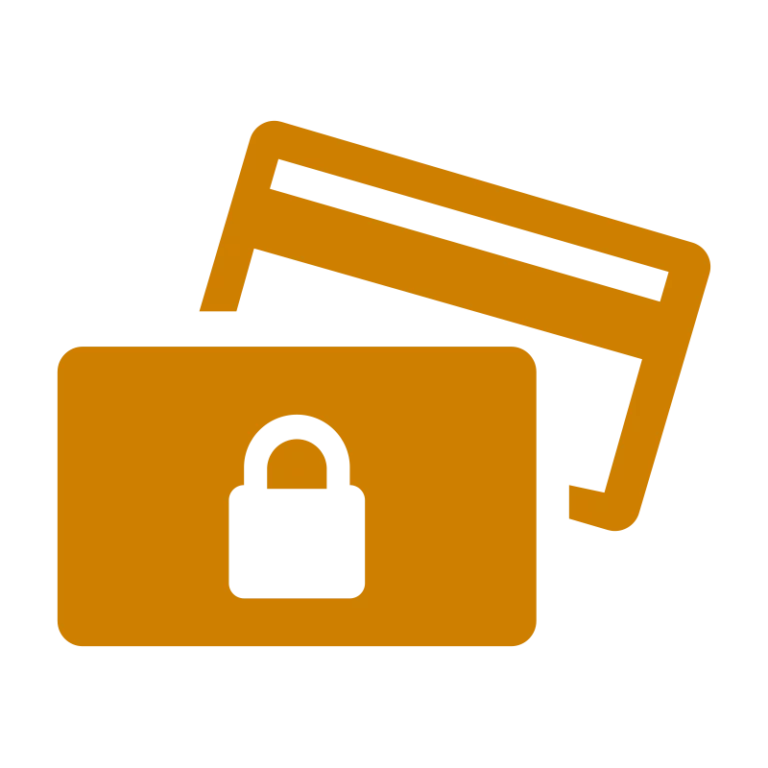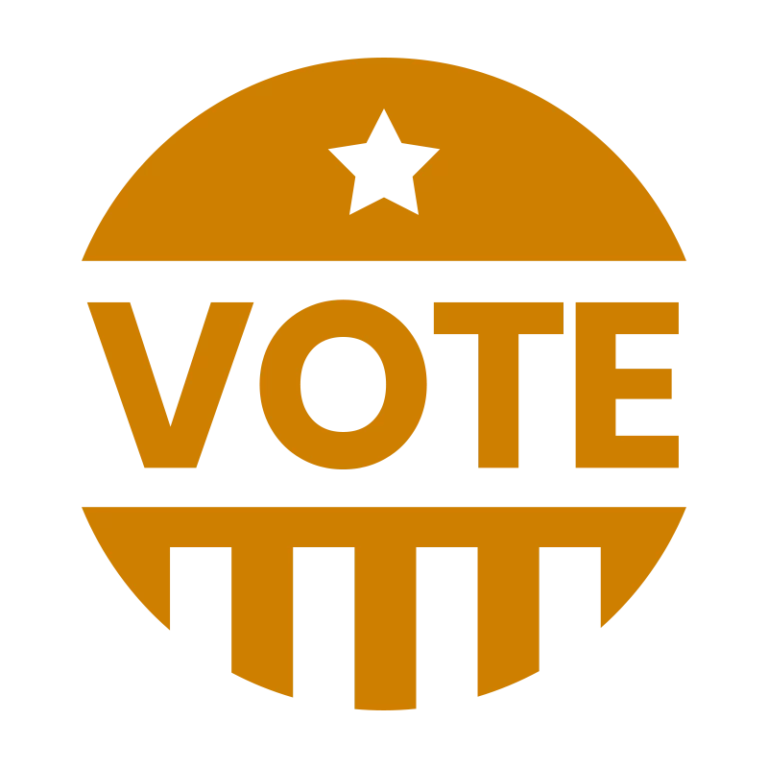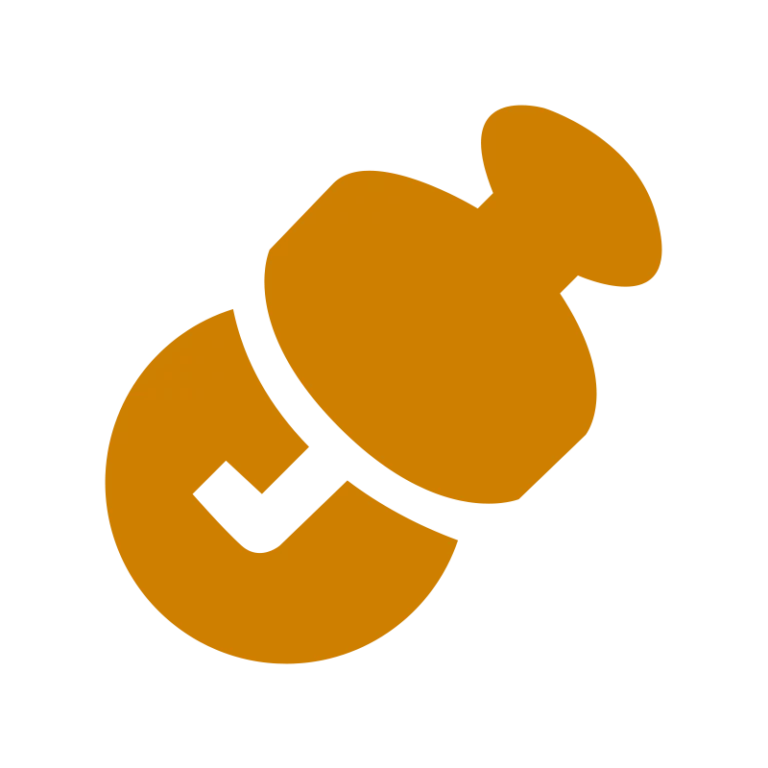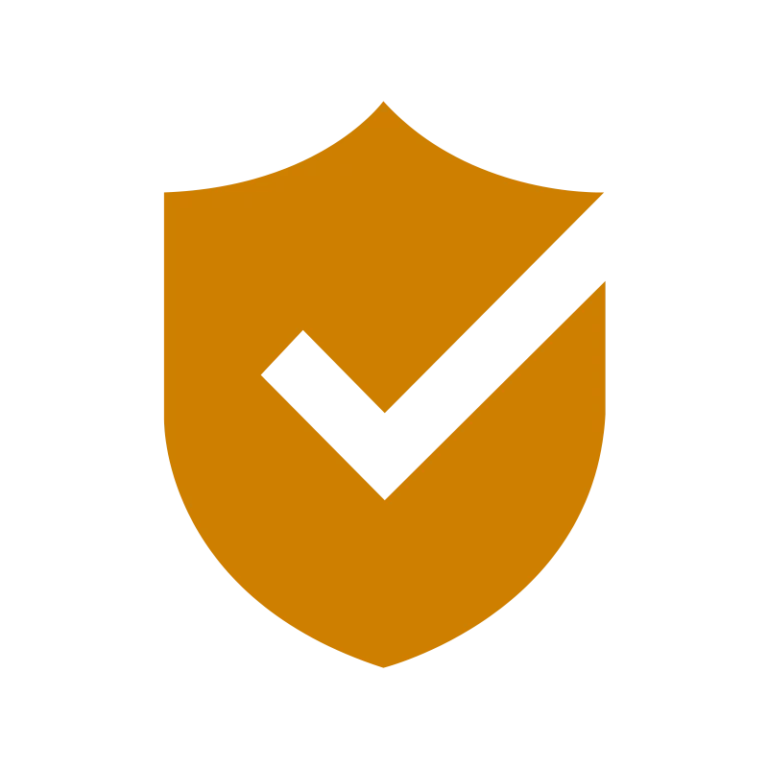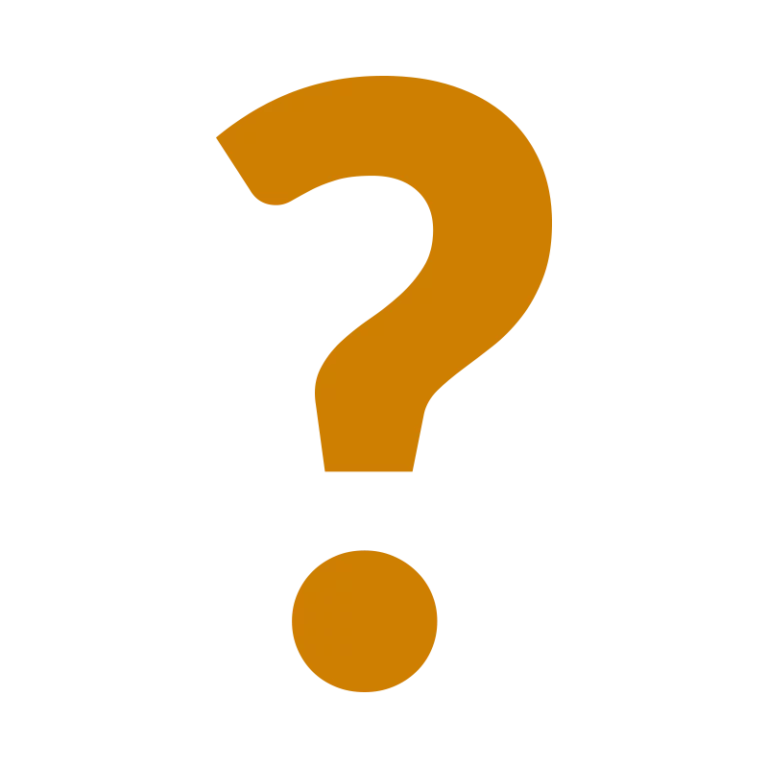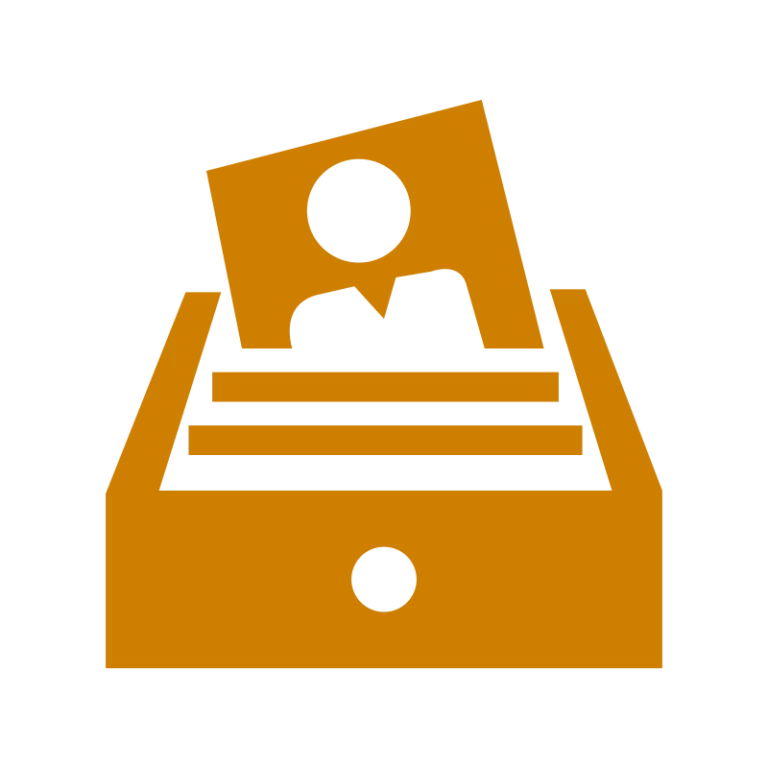How to Search Meeting Minutes
Looking for a specific topic or keyword in the meeting minutes? You can easily search the PDF documents below using a built-in feature on your device!
Tip: Try different forms of a word if you don’t find what you’re looking for right away. For example, try both “permit” and “permits.”
On a Computer (Windows or Mac)
- Open the PDF in your web browser or PDF reader.
- Press Ctrl + F (on Windows) or Command + F (on Mac).
- A small search bar will appear—usually at the top or corner of the screen.
- Type the word or phrase you’re looking for (like “budget” or “traffic”).
- The document will highlight any matches so you can quickly find what you need.
On a Phone or Tablet
On Apple (Safari):
- Open the PDF in Safari.
- Tap the share icon (square with an arrow at the bottom of the screen).
- Scroll down and tap “Find on Page.”
- Type your search word. Matches will be highlighted in the document.
On Android (Chrome):
- Open the PDF in Chrome.
- Tap the three dots in the top-right corner.
- Tap “Find in page.”
- Type the word you’re searching for—results will be highlighted.
Each date below will take you to a searchable PDF that contains all meeting minutes from that year. Follow the directions above to search that document.
Please note: the current year is not listed below. To see minutes from the current year, CLICK HERE and you will find them listed by meeting name and date.
If you need information or the information you are looking for is not listed below, please contact the City Secretary via email.